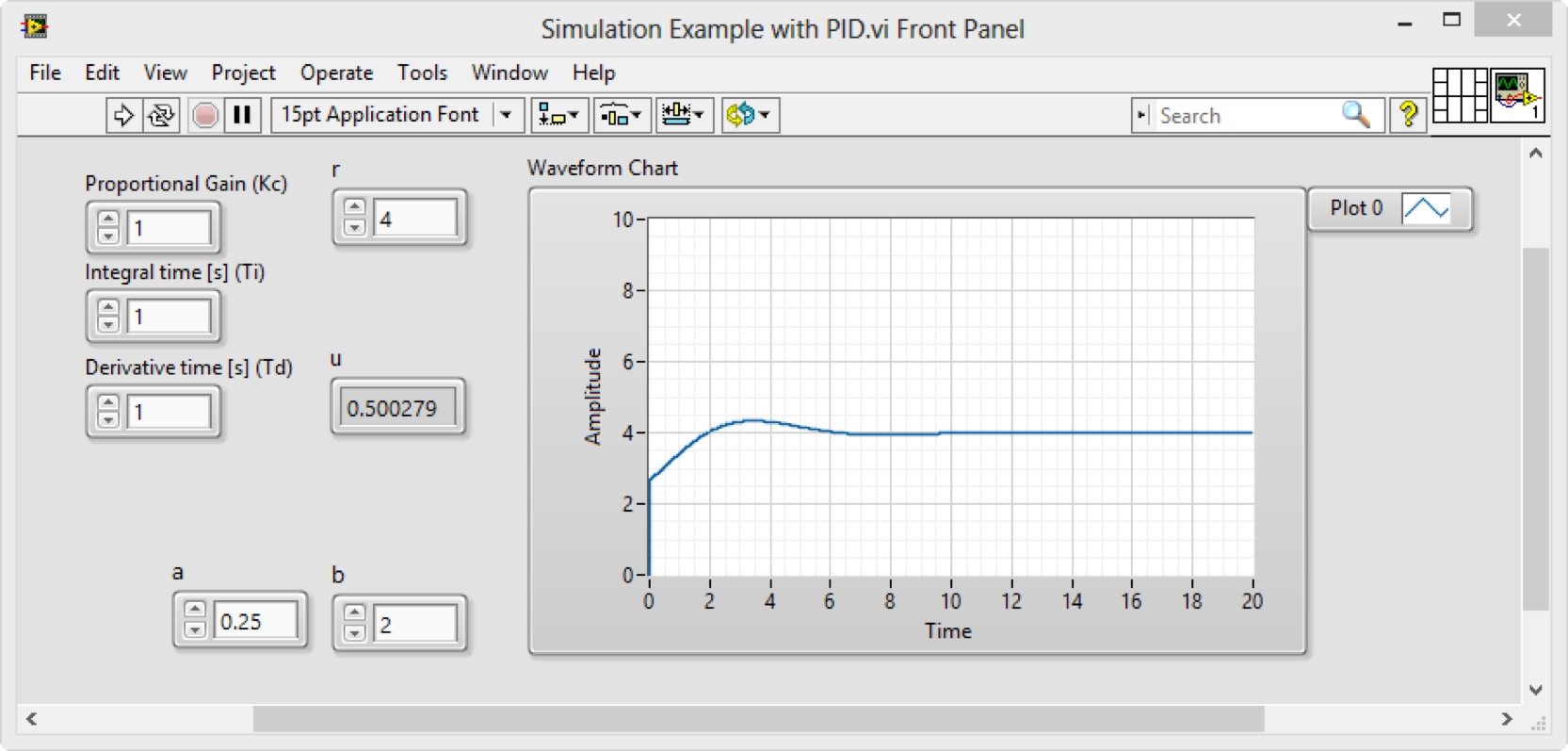Introduction
Video: LabVIEW in Automation - Control Systems in LabVIEW
Prerequisites: Basic LabVIEW Programming. It is an advantage if you know what a differential equation is.
- Step 1 (Preparations): Go through videos, resources, examples, and step by step exercises you find below in your own pace.
- Step 2 (Delivery Assignment): Solve the Delivery Assignment as described in the bottom of this web page. Here you need to use the skills learned in Step 1.
Simulations in LabVIEW
Below you see some Simulation Examples implemented in LabVIEW. You should download and explore the examples.
Example 1 - 1.order system
Here you see some basic Simulation Examples (PowerPoint) where 3 different approaches/alternatives are used.
Example 2 - Air Heater System
Here you see som more realistic Air Heater Simulation Examples (PowerPoint) where the so-called Air Heater System is used.
Download Code
The examples given above is just basic simulations of a mathematical model. Next is to introduce a Control System, where we actually control the model or a real system.
Introduction to Control Systems
Videos explaining the fundamentals regarding Control Systems:
Understanding Control Systems - Feedback Control Systems (MathWorks)
Understanding PID Control - What is PID Control? (MathWorks)
LabVIEW Control Design and Simulation Module
LabVIEW Control Design and Simulation Module is an add-on to LabVIEW where you can do simulations and create control systems within the LabVIEW environment. You find more information here.
Download Software:
LabVIEW Control Design and Simulation Module (32-bit)
Using LabVIEW in Control Systems
Example of Control System created with LabVIEW:
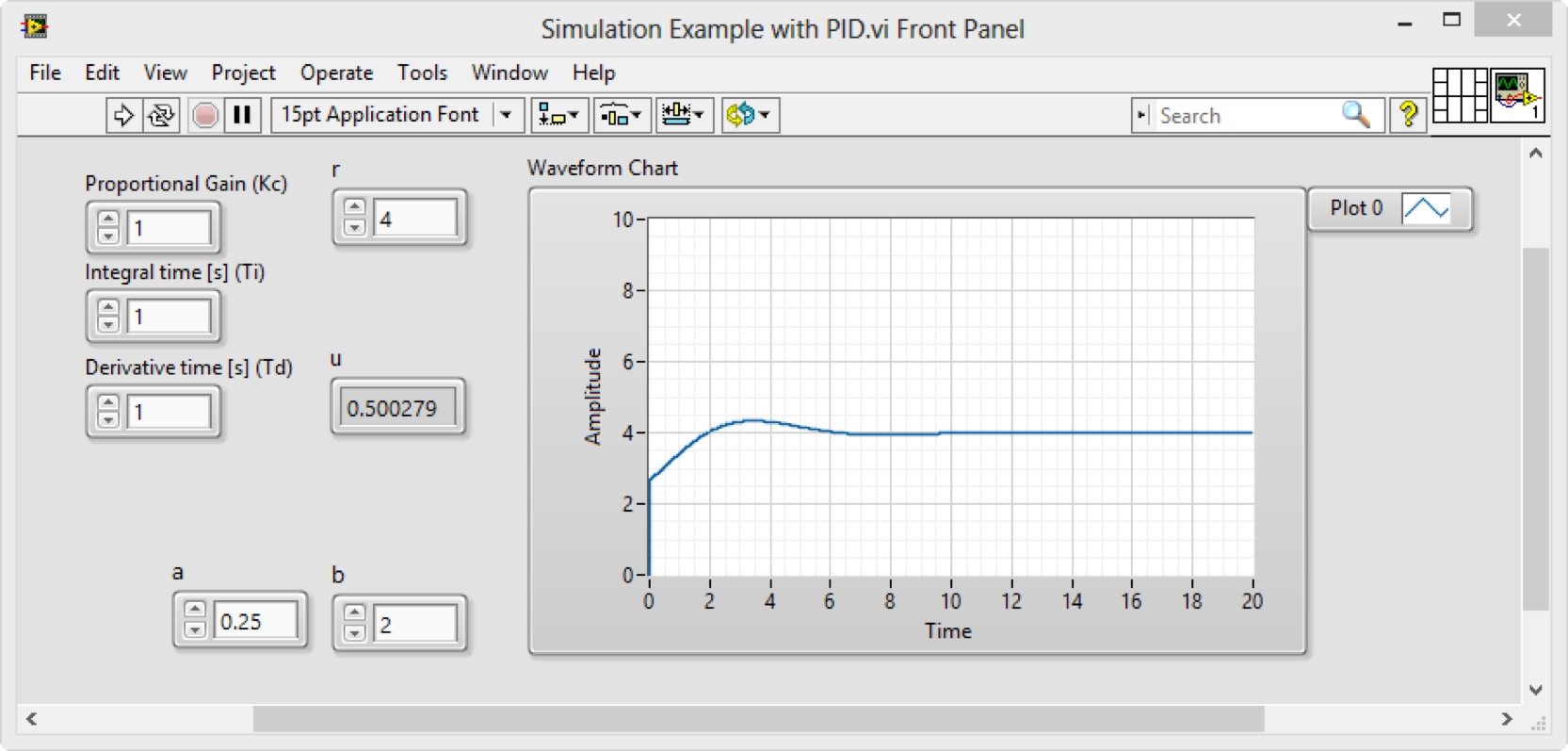
Simulation and Control in LabVIEW (Video)
PowerPoint (used in the video)
LabVIEW Code Examples (from the video)
NI Example Finder - Built-in LabVIEW Examples
You can use the NI Example Finder to find built-in LabVIEW examples.
You should open and explore the following examples:
- General PID Simulator.vi
- Simulation - Tank Level.vi
Air Heater Control Example
Here you see a basic Control System Example (LabVIEW Code) where the so-called Air Heater System is used.
In order to practice your LabVIEW skills, you should make your own Control System for the Air Heater System.
Advanced Control Examples
To get an idea of what you can create with LabVIEW, see the following resources:
Advanced Control Example 1
LabVIEW Control Application Examples (Video)
Read more (including downloading the LabVIEW Code)
Advanced Control Example 2
Advanced LabVIEW Control System with PID Control + Kalman Filter + Feedforward Control + MPC (Video)
Addition Resources:
PowerPoint used in the Videos
Read more (including downloading the LabVIEW Code)
Note! These "advanced" examples are shown only to get you inspired, and to see what LabVIEW is capable of. It is not expected that you are able to create such advanced systems.
LabVIEW Programming Guidelines
Typically engineers often create simple LabVIEW VIs that eventually grow out of control, because they don't have the proper structure and best practices. The solution to this problem is organizing your code and data in a way that enables modularity, readability, and reuse.
Some examples are:
- Intuitive GUI (Front Panels): Add Units, Use Controls and Indicators from the same Palette, Resizing the Window size, Don’t use “strong” Colors, etc.
- Structured Code (Block Diagram): Make and use SubVIs, Avoid Spaghetti Code, Resizing the Window size, Use Labels, Always use Project Explorer, use State Machine, etc.
For more details, see the video below.
Video: LabVIEW Programming Guidelines
PowerPoint used in the Video
LabVIEW Programming using State Machine
Video: LabVIEW State Machine
Tutorial
Download Code
Delivery
You should create basic LabVIEW Application(s) that Simulate and Control a Level Tank System.
Requirements:
- You can use the built-in PID controller in LabVIEW. The main focus is to create a basic control system to see how it works in a fundamental way, i.e., to use a controller to make the process stay on a given setpoint/reference. NO details nor any knowledge of control theory or deep understanding of PID is necessary to solve this assignment!
- You may explore and use different mathematical models of the Level Tank System. You may also implement the model(s) in different ways: (1) Block Diagram Implementation and (2) using Discretization.
- Make sure to create a proper GUI (Graphical User Interface). It should be possible to change the Model Parameters from the Front Panel, it should be possible to change the PID Parameters and the Reference value from the Front Panel, you should see the process input (control signal, u) and process output (level, h) in one ore more plots. You should also show a graphical representation of the Level Tank where you see the Level goes up and down.
- Find proper PI(D) Parameters by using “Trial and Error”, i.e., run the simulations with different values for the parameters and observe if the results are good or not.
- Make sure you Control Systems works fine when (1) changing the reference value and (2) when changing the outflow (can be defined as a disturbance)
- The code should be well structured and intuitive, e.g., use SubVIs, Labels, etc.
- It should contain basic LabVIEW features like While Loop, Case Structure, SubVIs, Arrays, Property Nodes and Clusters, etc.
- You should use the Project Explorer and make an .exe application
- Make sure to plan your work before you start coding. YOU decide and define the detailed requirements and limitations and set proper assumptions of the system you create. There exists no correct solution that you can put 2 lines below.
Submission: Document your LabVIEW Application (both GUI and code) and deliver a PDF (e.g, 5-8 pages). Here you find a Word Report Template you can use for your report. You can use another template if you prefer. Make sure you fulfill all items in this Checklist before you deliver your Report.
Please follow the "LabVIEW Programming Guidelines" as shown and explained in this video: LabVIEW Programming Guidelines.
Where should you deliver? Canvas
What should you deliver? Only PDF File - No LabVIEW Code
The text should primarily be reflective and not descriptive. The text should not merely describe what has been done, but also why and how and what the results are. The outcome needs to be put into relevant context.
The document (pdf) can be built up as follows (the so-called IMRaD model):
- Introduction: This documentation can start with a brief introduction, i.e. describe what you have made, what is the purpose with the program, etc. Typically, you should also include a System Sketch. A System sketch is an illustration/figure of your system, the different parts the system consists of, and how they relate to each other.
- Methods and Results (Overview of the Work that has been done and the Results): Include one or more images of the User Interface (Front Panel) and Code (Block Diagram). These should also be briefly described in the text.
- Discussions and Conclusion/Summary: Discuss your Results. Finally, a brief summary/conclusion of your work. Does you program work as expected? Why/Why Not, any improvements that needs to be made with your program, etc.
Write Technical Reports in Microsoft Word - Here you learn the basic structure of a Technical Report, how to insert Figure Captions and refer to those in the text, how to insert Equations and refer to those in the text, how to add References, etc.
More information about IMRaD.
Make sure to insert Figures, Tables and Equations correctly, please see the video Equations in Word and PowerPoint.
Referencing: If you have used external sources, you need to use referencing. In scientific documents we typically use the IEEE standard, see Kildekompasset for details. Citation and Referencing with Microsoft Word (YouTube)
Remember to have focus on the technical work that has been done (as you have learned that technical/ professional documentation should be written), i.e., you should NOT tell how much you have learned, that the assignment was interesting and such things. Pretend that you write this documentation for a Customer that have asked you to make this program and document the Methods used and the Results achieved.