Introduction
Video: LabVIEW in Automation - Basic LabVIEW Programming
Prerequisites: No skills needed
- Step 1 (Preparations): Go through videos, resources, examples, and step by step exercises you find below in your own pace.
- Step 2 (Delivery Assignment): Solve the Delivery Assignment as described in the bottom of this web page. Here you need to use the skills learned in Step 1.
LabVIEW
LabVIEW is a graphical programming language, and it has powerful features for simulation, control and DAQ applications.
LabVIEW is developed by NI/Emerson.
Below we see a typical LabVIEW program:
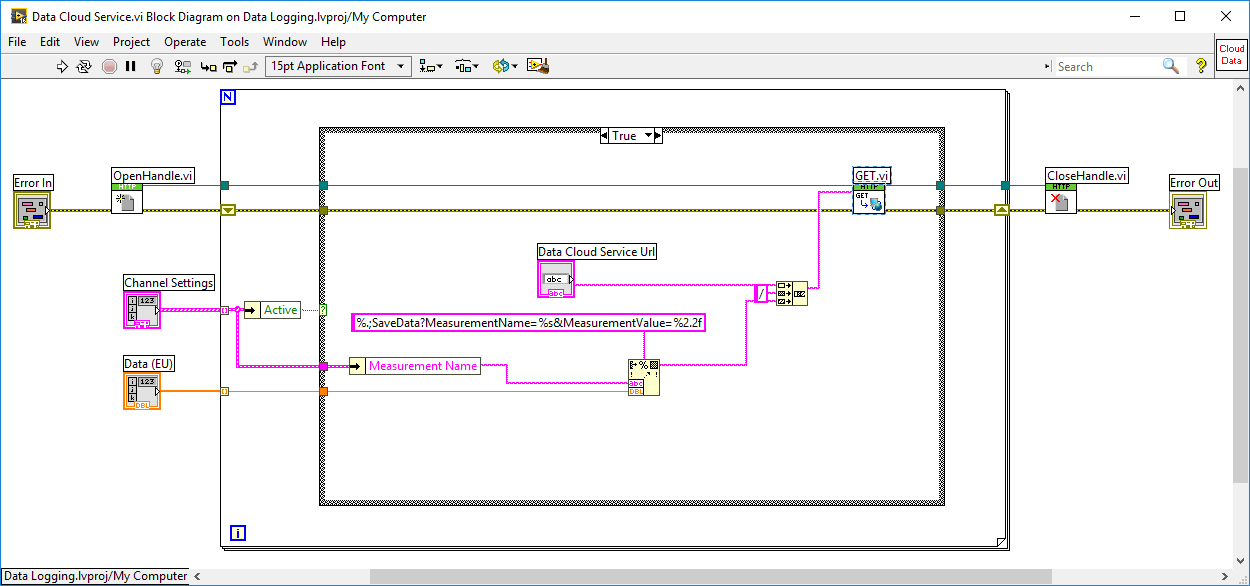
Since LabVIEW is a full-blood programming language (in a graphical way), you can use LabVIEW for almost everything, personally I use LabVIEW for Datalogging and Monitoring, DAQ, Control Systems, OPC, Database Systems, SCADA Systems, Hardware in the Loop Simulations and Testing, Modbus, etc.
LabVIEW (YouTube) - This video introduces the LabVIEW Programming Environment
Installation of LabVIEW
Open the links below in order to download LabVIEW:
Note! LabVIEW 32bit version (even if you have 64bit operating system) is recommended because some features and toolboxes are only supported by the 32bit version of LabVIEW.
You can use LabVIEW in Evaluation mode for some weeks, after that you will need a valid Serial Number. The Serial Number is provided by the LabVIEW responsible at your University/Workplace (assuming they have a valid license).
Getting Started with LabVIEW
LabVIEW programs are called Virtual Instruments, or VIs, because their appearance and operation imitate physical instruments, such as oscilloscopes and multimeters.
In LabVIEW we have 2 different windows; the Front Panel and the Block Diagram. We will introduce the "G" programming Language, LabVIEW IDE, Data Flow Programming, LabVIEW Programming vs. Text-based Programming, Front Panel, Block Diagram, and Wiring in LabVIEW.
Video: Getting Started with LabVIEW
You will learn the following main featues in LabVIEW:
- While Loops
- Plotting
- SubVIs
- Case Structures
- Arrays
- Clusters
- Property Node
- Project Explorer
You should watch the Videos/Tutorials below for each topic. Make sure to actually do the examples by yourself in LabVIEW. Then do the Exercises for each topic.
While Loops
Loops allow you to repeatedly execute a specific portion of code. The different Loops and Structures available are located in the Structures sub palette in the Functions palette on the Block Diagram. The most important loops are For Loops and While Loop.
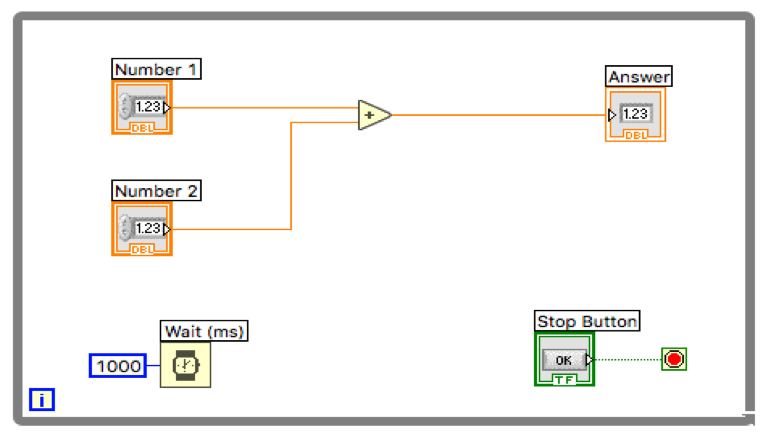
Plotting
LabVIEW has powerful features for plotting your data. You can graphically visualize data in LabVIEW using two basic methods: a waveform chart and waveform graph. This module introduces a waveform graph and a waveform chart and explains when you should use them.
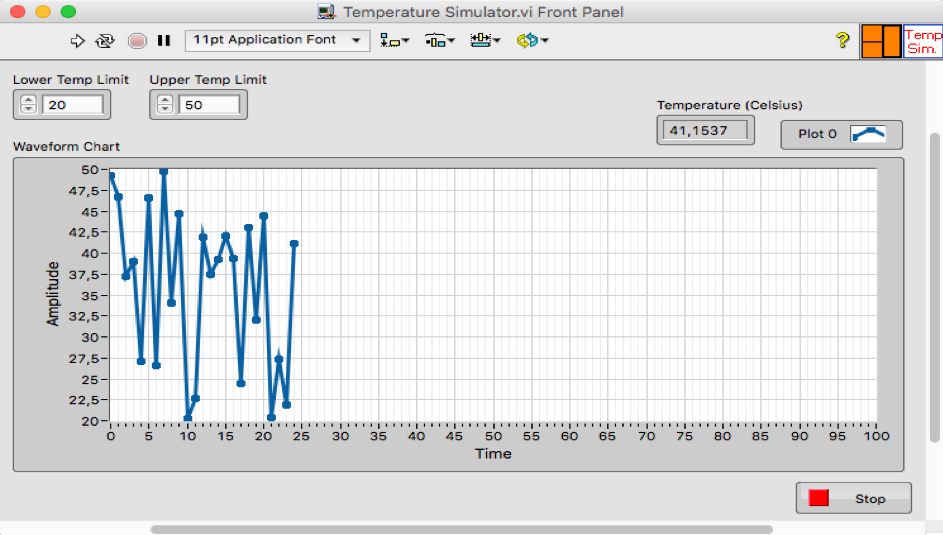
SubVIs
SubVIs are VIs within your VI. They increase readability and reusability. SubVIs are like functions or methods used in other programming languages.
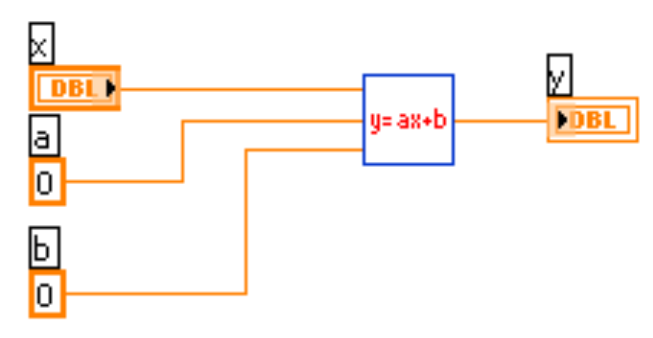
Case Structures
Case structures are some of the features you probably use most in LabVIEW. It is similar to using "If .. Else .." in text based programming languages. In LabVIEW we dont have If.. Else, so we need to use the Case Structure.
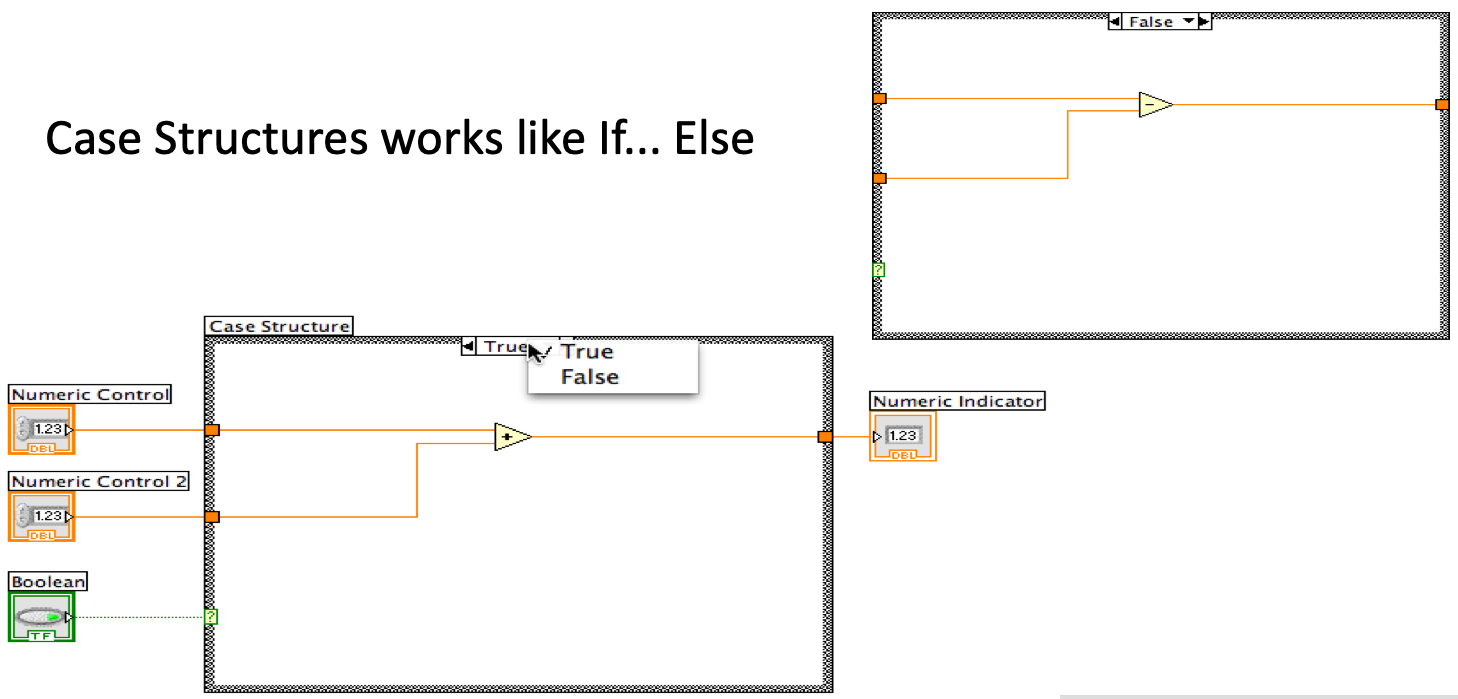
Video: Case Structures in LabVIEW
Arrays
Typically, when dealing with data logging, etc, you need to deal with arrays. LabVIEW has lots of built in functions for manipulating data within arrays.
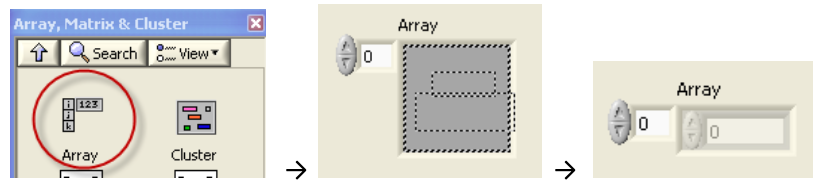
Clusters
Clusters grouped data elements of mixed types, and handy to use when you want to structure your data into a manageable package. It's similar to struct or record (or a "miniature" class) used in other programming languages.
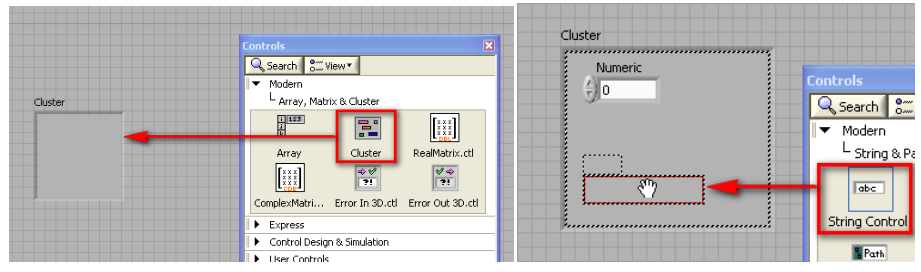
Property Nodes
Property Nodes, Invoke Nodes and References are powerful features in LabVIEW. Lets start with Property Nodes.
Project Explorer
The Project Explorer lets you structure all your files that your LabVIEW Application consists of, similar to, e.g., Solution Explorer in Visual Studio. You also need to use the project Explorer if you need to create executable files, or create more advanced applications like Real-Time Applications, etc.
Video - LabVIEW Project Explorer
Debugging in LabVIEW
Debugging is the process of locating and fixing or bugs (errors) in your computer program code, in this case your LabVIEW program. LabVIEW has powerful features for Debugging your Code, such as: Broken Run Arrow, Highlight Execution, Probes and Breakpoints.
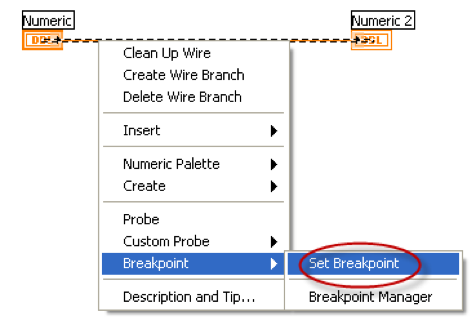
LabVIEW Programming
Now you have learned the basics regarding LabVIEW Programming, such as Front Panels, Block Diagrams, While Loops, Plotting, SubVIS, etc. The video below summarize all these things.
LabVIEW Tutorial with Examples and Exercises
LabVIEW Code to most of the Examples and Exercises
LabVIEW Programming using State Machine
Typically engineers often create simple LabVIEW VIs that eventually grow out of control, because they don't have the proper structure and best practices. The solution to this problem is organizing your code and data in a way that enables modularity, readability, and reuse. Using a state machine approach is a good way to make it right from the early beginning.
The state machine is one of the fundamental architectures LabVIEW developers frequently use to build applications. It is reccomeded that you learn and use the LabVIEW State Machine principles when creating your applications.
In LabVIEW software, you can create a basic state machine with a While loop, a Shift Register, a Case Structure, and some form of case selector.
Video: LabVIEW State Machine - Basic Application
Video: LabVIEW State Machine - Advanced Application
You should now be ready to make your own LabVIEW Applications.
LabVIEW Applications and Examples
To get an idea of what you can create with LabVIEW, see the following videos below. Note! These videos are presented only to get you inspired, and to see what LabVIEW is capable of. Perhaps you can get some ideas for your Delivery (see below)?
Example 1
Data Logging and Monitoring in LabVIEW Example (Video)
Read more (including downloading the LabVIEW Code)
Example 2
LabVIEW Application Examples (Video)
Read more (including downloading the LabVIEW Code)
Simple LabVIEW VIs vs. LabVIEW Applications: Typically engineers often create simple LabVIEW VIs that eventually grow out of control, because they don't have the proper structure and best practices. The solution to this problem is organizing your code and data in a way that enables modularity, readability, and reuse. Using a state machine approach is a good way to make it right from the early beginning. In the LabVIEW Application Examples above, this approach has been used when developing the LabVIEW applications.
LabVIEW Programming Guidelines
Typically engineers often create simple LabVIEW VIs that eventually grow out of control, because they don't have the proper structure and best practices. The solution to this problem is organizing your code and data in a way that enables modularity, readability, and reuse.
Some examples are:
- Intuitive GUI (Front Panels): Add Units, Use Controls and Indicators from the same Palette, Resizing the Window size, Don’t use “strong” Colors, etc.
- Structured Code (Block Diagram): Make and use SubVIs, Avoid Spaghetti Code, Resizing the Window size, Use Labels, Always use Project Explorer, use State Machine, etc.
For more details, see the video below.
Video: LabVIEW Programming Guidelines