Introduction
Video: LabVIEW in Automation - Datalogging and Monitoring in LabVIEW + PowerPoint (PDF)
SQL Server Express Installation (Video)
Prerequisites: Basic LabVIEW Programming
- Step 1 (Preparations): Go through videos, resources, examples, and step by step exercises you find below in your own pace.
- Step 2 (Delivery Assignment): Solve the Delivery Assignment as described in the bottom of this web page. Here you need to use the skills learned in Step 1.
Data Logging and Monitoring in LabVIEW
Datalogging and Monitoring is important within Industrial IT and Automation Systems, IoT Applications, etc.
Below you find some videos that give some examples how you can use Data Logging and Monitoring.
Examples
Example 1
Data Logging and Monitoring in LabVIEW Example (Video)
Read more (including downloading the LabVIEW Code)
Example 2
LabVIEW Application Examples (Video)
Read more (including downloading the LabVIEW Code)
Note! These videos are shown only to get you inspired, and to see what LabVIEW is capable of.
The examples given above give an overview of Data Logging and Monitoring in LabVIEW. We will focus only on some basic datalogging applications:
OPC
OPC is a standard that defines the communication of data between devices from different manufactures.
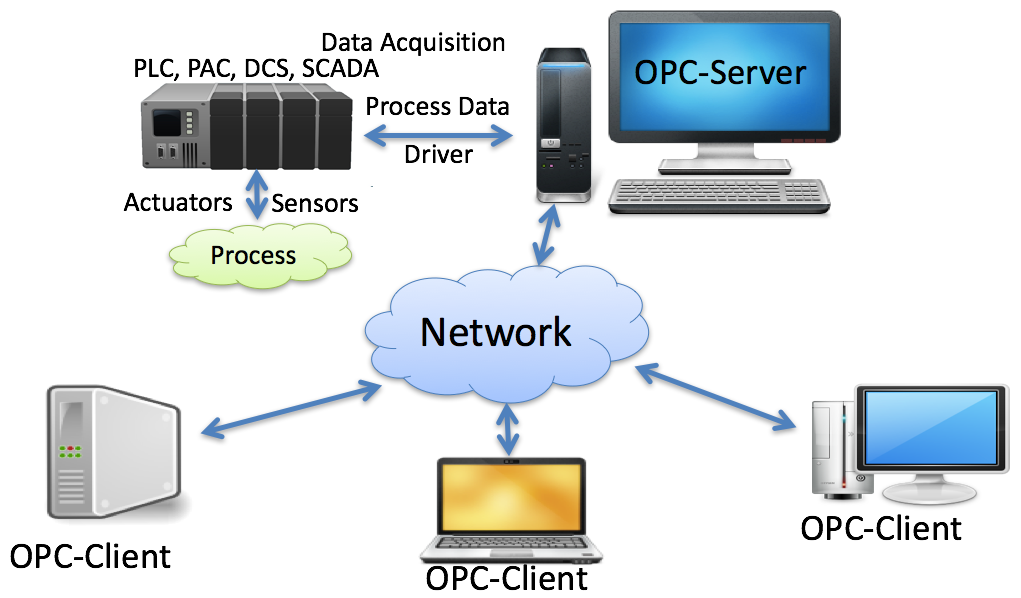
OPC requires an OPC server that communicates with one or more OPC clients. OPC allows “plug-and-play”, gives benefits as reduces installation time and the opportunity to choose products from different manufactures.
We have different OPC standards:
- "Real-time” data (OPC DA),
- Historical data (OPC HDA)
- Alarm & Event data (OPC AE)
- OPC UA
- etc.
We will focus on OPC DA and OPC UA. The organization OPC Foundation maintains the OPC standards.
Introduction to OPC with Examples (Video)
PowerPoint used in the Video (Tutorial)
MatrikonOPC Simulation Server
MatrikonOPC Simulation Server is free and can be used for testing OPC DA.
Download MatrikonOPC Simulation Server
Problems with installing or using the software?
- Problem: Problems with Matrikon Installation? Solution: Try Disabling the Firewall during the installation.
- Problem: When starting MatrikonOPC Explorer, I get an error indicating there are no servers installed. Solution: In OPC Explorer select View -> Options from the menu bar. On the General Tab select both OPCEnum and Registry as the Browse Methods.
An alternative to Matrikon is NI OPC Servers. If you for some reason are not able to install MatrikonOPC Simulation Server (or prefer NI OPC Servers) you can install NI OPC Servers instead.
A Demo version is included with "LabVIEW DSC Module" or "LabVIEW Real-Time module". This one can also be downloaded separately, see below.
LabVIEW OPC with NI OPC Servers
OPC DA in LabVIEW
OPC DA in LabVIEW (Video)
PowerPoint used in the Video (Tutorial)
OPC UA in LabVIEW
OPC UA – Unified Architecture is the Next Generation OPC. It is Cross Platform. “Classic“ OPC works only for Windows. OPC UA supports a modern software/network architecture (No DCOM problems!) It makes it easier to transmit and receive data in a modern data network/Internet.
The LabVIEW OPC UA Toolkit provides support for creating OPC UA Clients and OPC UA Servers in LabVIEW.
OPC UA in LabVIEW (Video)
PowerPoint used in the Video (Tutorial)
Download LabVIEW OPC UA Toolkit (This software requires a different Serial Number that you may not have, but you can use and test the software for a limited time without entering licence information)
Database Systems
A Database is a structured way to store lots of information. The information is stored in different tables. We have many different database systems today, such as SQL Server, MySQL, etc. We will use SQL Server from Microsoft.
Introduction to Database Systems (Video)
PowerPoint used in the Video (PDF)
Note! This videos is shown only to get you inspired, and to see what Database System are capable of (Don't hang up in too much details).
Note! We dont need to use ERwin in this Module. We only need to create a very simple database directly in SQL Server.
Structured Qery Language (SQL)
SQL (Structured Query Language) is a database computer language designed for managing data in relational database management systems (RDBMS) such as SQL Server. We can use SQL to insert data into the database, retrieve data that is stored in the database, we can update the data that is stored in the database, and we can delete it.
We only need to know the very basics, such as inserting som data using the INSERT statement and retrieve data using basic SELECT statements.
Tutorials:
Structured Query Language (SQL) (PDF)
SQL Tutorial - Basic SQL Training from w3schools.com (Recommended!)
SQL Server
SQL Server is a Database System from Microsoft. SQL Server consists of a Database Engine and a Management Studio. The Database Engine has no graphical interface - it is just a service running in the background of your computer. The Management Studio is graphical tool for configuring and viewing the information in the database.
Introduction to SQL Server (Video)
PowerPoint used in the Video (PDF)
Install SQL Server Express
Download SQL Server Express Note! You need to install both "SQL Server" + "SQL Server Management Studio".
SQL Server Express Installation (Video)
Using Databases with LabVIEW
Database Communication using LabVIEW (Video)
LabVIEW Database Connectivity Toolkit is included with LabVIEW professional, but it is cumbersome to use. We should use the LabVIEW SQL Toolkit instead. This Toolkit is very simple to use.
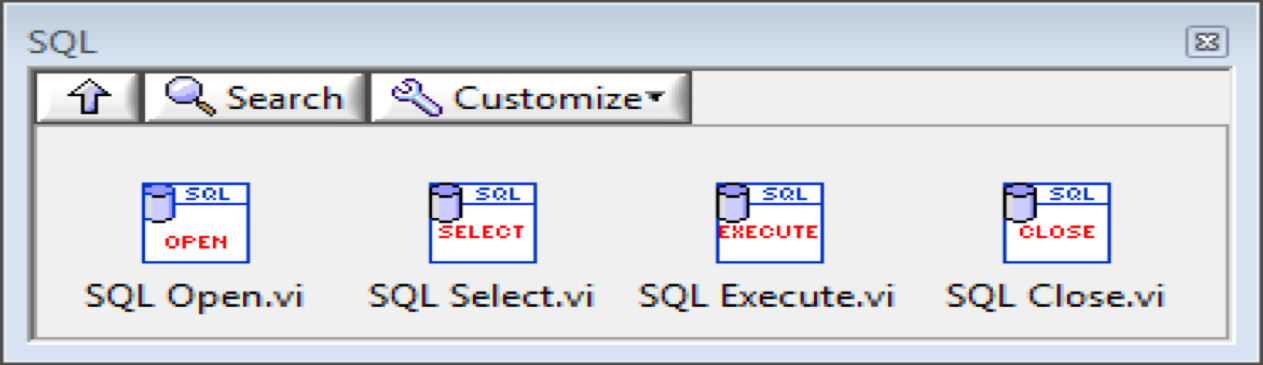
Below we see a practical example:
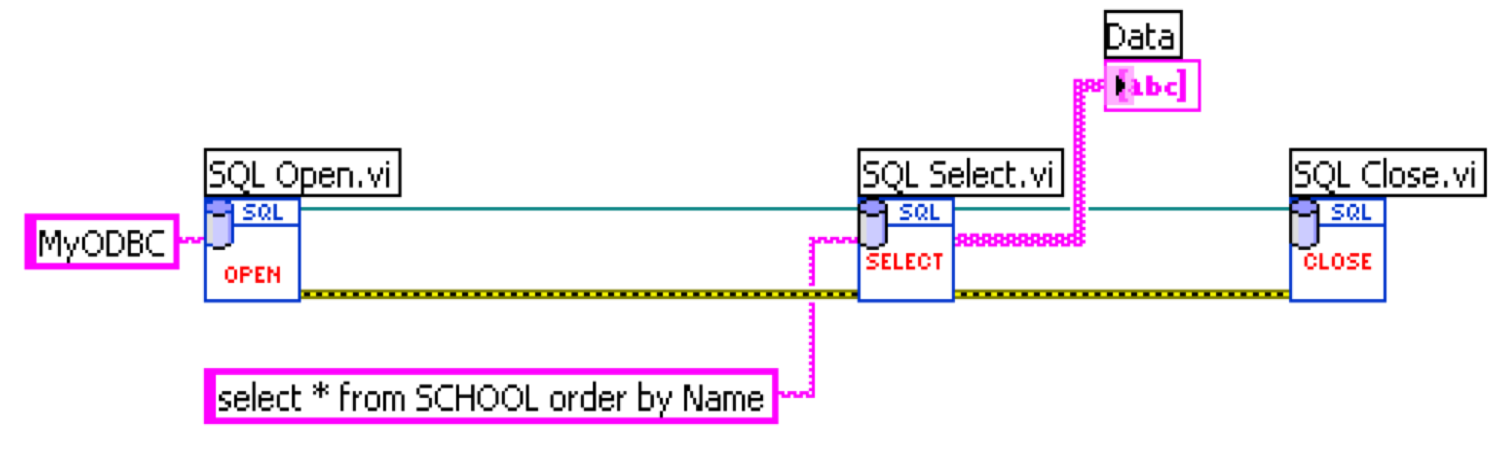
In the example above, an ODBC connection has been configured in advance.
ODBC:
ODBC (Open Database Connectivity) is a standardized interface (API) for accessing the database from a client. You can use this standard to communicate with databases from different vendors, such as Oracle, SQL Server, etc. The designers of ODBC aimed to make it independent of programming languages, database systems, and operating systems.
In Windows 10 you find the "ODBC Data Source Administrator" tool here: Control Panel → Administrative Tools → Data Sources (ODBC). Then click the "Add..." button in order to create an ODBC connection to your database.
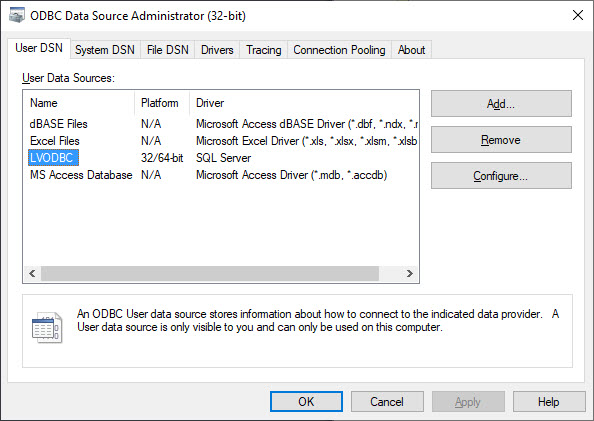
Note! Make sure to use the 32 bit version of the ODBC Tool!
Connection String:
An alternative to ODBC is to type directly type ypur Connection String for your Database. The Connection String looks like this (just replace the text MyODBC with the text below):
PROVIDER=SQLOLEDB;DATA SOURCE=<SQL Server Name>;DATABASE=<Database Name>;UID=sa;PWD=<Your Password>;
Replace <SQL Server Name> with the name of your SQL Server, typically "<YourComputerName>\SQLEXPRESS" if you are using SQL Server Express.
UID is a SQL Server user, here you can create your own SQL Server user inside SQL Server Management Studio or use the built-in sa user (sa = System Administrator). During the setup of SQL Server you need to select "Mixed Mode" and enter the password for your sa user.
It may look something like this:
PROVIDER=SQLOLEDB;DATA SOURCE=DELLPCWORK\SQLEXPRESS;DATABASE=MEASUREMENTS;UID=sa;PWD=Password123;
LabVIEW Database Logging Example
Here we will create a simple Database used for Logging in SQL Server and a basic LabVIEW Application for Logging Data from LabVIEW into SQL Server.
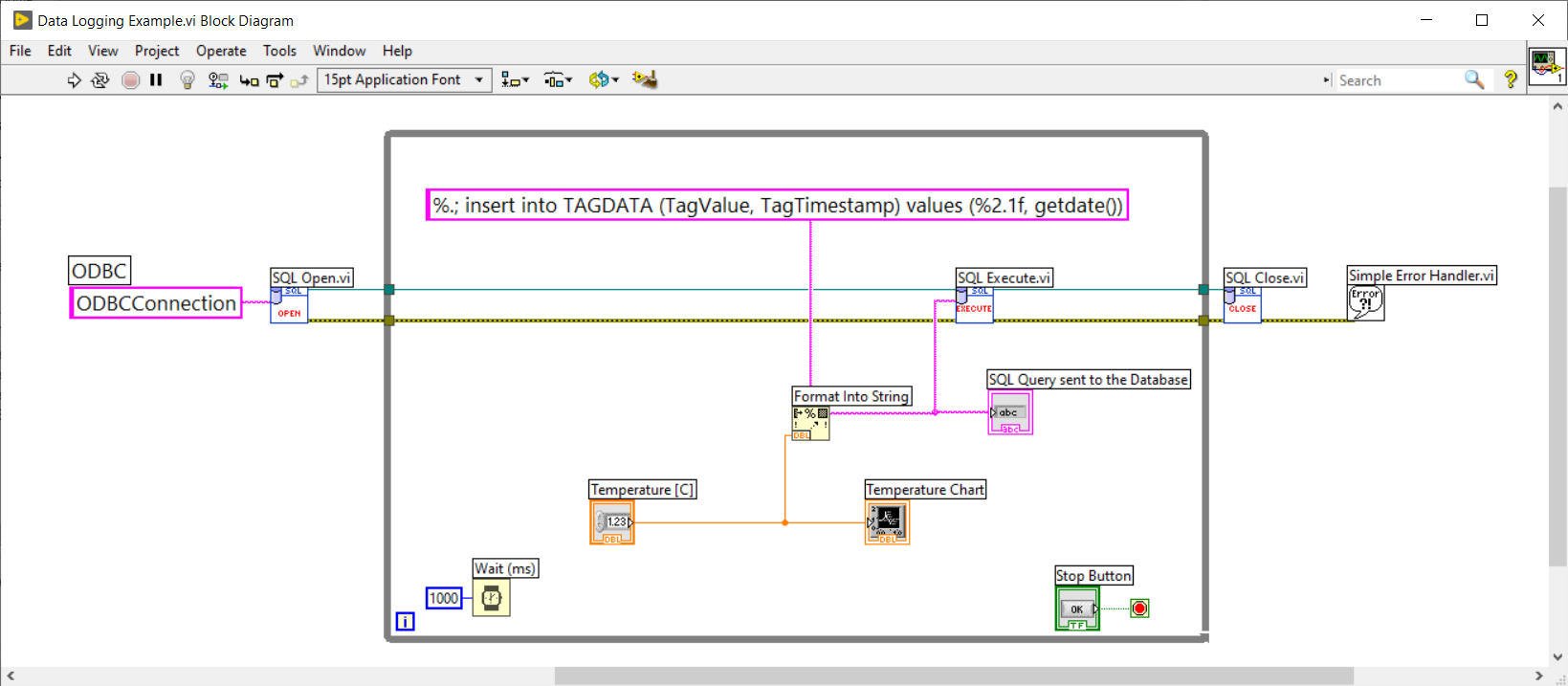
LabVIEW Database Logging Tutorial
LabVIEW Database Logging Code Example
LabVIEW Programming Guidelines
Typically engineers often create simple LabVIEW VIs that eventually grow out of control, because they don't have the proper structure and best practices. The solution to this problem is organizing your code and data in a way that enables modularity, readability, and reuse.
Some examples are:
- Intuitive GUI (Front Panels): Add Units, Use Controls and Indicators from the same Palette, Resizing the Window size, Don’t use “strong” Colors, etc.
- Structured Code (Block Diagram): Make and use SubVIs, Avoid Spaghetti Code, Resizing the Window size, Use Labels, Always use Project Explorer, use State Machine, etc.
For more details, see the video below.
Video: LabVIEW Programming Guidelines
LabVIEW Programming using State Machine